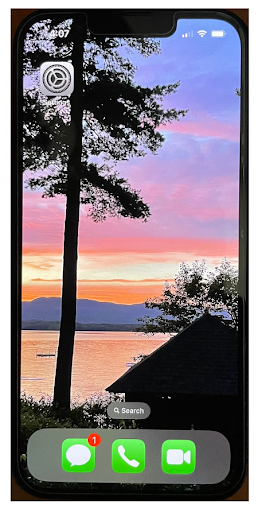Simplifying iPhones
“These products are designed to be addictive. They were not designed with children’s well-being in mind.”
At ScreenSense, we encourage families to delay smartphones as long as possible (ideally until high school) and then take them very slowly. As parents, there may come a time when we want to be able to communicate with our kids on the go, but we also want to avoid unnecessary risks, harms, and nonstop distractions so our kids are safe and healthy. When that time comes, we suggest parents pause and review our guide, Giving a First Phone, to find the best solution for their child and family.
On this page you will find:
iPhone considerations and watch-outs
iPhones are designed and intended for adult use. Though we call them “phones,” they are more accurately small mobile computers with access to the entire virtual world. They are highly intuitive in their design and functionality which makes them easy to navigate as a child. Many parents find their kids are more savvy at using iPhone than they are! iPhones can be set up to be more age appropriate for a young user but parents/caregivers need to know that choosing an iPhone for a child requires the parent to have a good amount of tech knowledge (or the willingness to learn), a high level of continued vigilance, and ongoing fortitude.
Some watch-outs to keep in mind:
Apple parental controls (which are managed through Screen Time features) are not always reliable - sometimes they get reset unexpectedly and stop working, especially after iOS updates. You have to stay vigilant and occasionally check they are still working.
If you are re-purposing an old iPhone, you may encounter a time when iOS updates stop working and then certain features like the parental controls stop working.
Apple is often updating its iOS and launching new features and gimmicks. So be aware that the iPhone you hand over to your child today may get unwanted updates down the road (e.g., now there are “hidden folders” where someone can hide apps - yay, thank you, Apple!)
Once an app has been downloaded to your child’s iPhone, even if you remove it, they can re-download it anytime without your permission. This can be a major issue for parents, so think carefully about any apps you add to your child’s iPhone. The only way to prevent unwanted re-downloads is to remove the App Store. If you don’t want to remove the App Store, another option is to set a one-minute time limit on the app.
Make sure your Screen Time passcode is not shared with or seen by your child - keep this private. Some kids figure out other workarounds to bypass Screen Time settings, so keep an eye on their screen time data to find discrepancies from what you expect to see.
How to start simple
Saying yes to “Can I have a phone?” doesn’t mean saying yes to a fully loaded brand new iPhone. In fact, it shouldn’t. Families have many options for simple phones and watches that can often meet changing communication needs and buy some time. If a family chooses to roll out an iPhone (ideally no earlier than 8th grade), it should be carefully and intentionally set up for youth use. We recommend starting with an iPhone that’s limited to talk and text only.
What does it do?
Allows parent to contact child.
Allows child to contact parent.
Allows child to text individuals and groups.
Allows child to FaceTime.
Allows location tracking.
What does it avoid?
No access to App Store.
No internet browser.
No social media.
No distracting apps and games.
Make sure to:
Set up using child’s own Apple ID with their correct age
Turn on Family Sharing
Turn on Screen Time data and set up DownTime and App Limits
Keep phone out of bedroom overnight
Review Screen Time data together and adjust as needed
Coach and Model Healthy Tech Use
Did you know you can remove the App Store and Internet access from an iPhone? And that you can hold off on adding the more distracting content like social media, YouTube, and video games? The iPhone by default is set up with needless and distracting features that a parent needs to proactively strip off in order to make the device developmentally appropriate for a young user. If you are setting up an iPhone for a child, use our Keep it Simple video tutorial to set up a basic iPhone for talk and text only, that keeps the upsides of mobile communication while delaying the downsides of problematic apps.
Tutorial: How to set up a simple iPhone for youth use
Navigating iPhone features
As you can see in the tutorial above, giving a young person an iPhone doesn’t have to be “all or nothing.” We recommend taking your time and adding more features very slowly and intentionally over time, using available settings and parental controls to keep tech in check.
In the drop down menu below, you will find the various iPhone features you can roll out slowly or dial back to various degrees, depending on your child’s age, readiness, and behavior. If you’re ready to give more access to a specific app or content, consider starting with a trial period to see how it goes. Or, if your kid has an iPhone but spends too much time on particular apps, you can dial back those apps until they are older and you’re ready to try again.
-
Start with: App Store disabled so no apps can be added. If parent wants to add a specific app, you can temporarily enable the App Store, download the one app, and then disable the App Store again.
When older: Enable the App Store with “Ask to buy” turned on so parent permission is needed in order to download a new app. This can sometimes be glitchy.
Delay as long as possible: Wide open access to the 1.8 million apps in the App Store. Only after much discussion about what types of apps support vs. derail a good life.
*Complication: once an app has been installed in the past, your child doesn’t have to ask to reinstall it in the future. So you can either tell your child not to redownload an app that you’ve removed (and then check their screen time data occasionally to make sure they aren’t using it - “trust but verify”) OR you can remove the app store so they can’t reinstall the app OR you can set a 1-minute time limit on that app.
-
Downtime is a helpful Screen Time setting for parents. Since you can only set up ONE window of time each day as the Downtime, here are some creative ways to use this tool:
No access to iPhone except with parent permission: If you need to seriously dial back iPhone use, you can set up downtime around the clock (e.g., from 8am-7:59am daily) so access to the iPhone is disabled and only allowed with parent permission. You can also set exceptions for specific apps, so this feature is a good parenting tool if you need to dial back access to specific apps (e.g., social media) while retaining access to other apps (e.g., texting).
One hour of access to iPhone per day: Set up downtime for most of the day except one allotted window of time (e.g., downtime from 6pm-5pm daily would limit phone access to one hour daily from 5-6pm)
iPhone disabled overnight plus school hours: Set up downtime from, for example, 9pm-3pm so phone is only accessible from 3-9pm. Can set exceptions for specific apps.
iPhone disabled overnight: Set up an overnight downtime (e.g., from 9pm-7am) - hours can adjust as child gets older.
iPhone always accessible: If you don’t set up Downtime, the iPhone is accessible at all hours.
*Note: any of these can be customized by day of the week, so you can have different downtime schedules for weekdays vs weekends.
*Any Downtime restriction can be overridden with parent approval - meaning a child can request access to a specific app during Downtime, and the parent can then deny that request or grant access for either 15 minutes, 1 hour, or the rest of the day.
*Downtime disables access to all apps on the iPhone (with the exception of phone calls which are always available) or you can choose to allow access to select apps during Downtime.
*Even an overnight downtime should be paired with the habit of charging phone outside the bedroom.
-
iPhones are so sticky so it’s helpful to set time limits! Here are a few options:
Overall time limit: You can custom-set a time limit (e.g., 1 hour) for all apps, meaning the iPhone is only usable for one hour total, regardless of which apps are used.
Genre time limit: You can custom-set a time limit for a genre of apps (e.g., 40 min total for social media apps)
App time limits: You can custom-set a time limit for a specific app (e.g., 20 min on Instagram).
-
These are tools that a person can set up and override at any time themselves. Do Not Disturb is a good tool to use during school hours or other quiet/focus times. Teach your child when and how to use these tools, but know their usage can not be enforced.
-
Teach your child to turn off all notifications that aren’t from a human they know. When reviewing screen time data, you can see the number of daily notifications from which apps - this is helpful to review together and suggest adjustments.
-
You can remove both the camera and photo app from an iPhone. You can also set time limits for either and/or set up a Downtime during which they aren’t accessible.
-
Apple Pay by default is not set up. Here are your options:
Keep Apple Pay disabled. Child instead uses cash, a gift card, or a digital debit card for kids (like Greenlight). Starting with cash helps kids more tangibly feel how much things cost, but some places no longer accept cash.
Set up Apple Pay (user must be 13+) and connect it to a debit account with a limited budget co-managed by parent. We recommend setting up a bank account for your child first, and only enabling this when they are old enough to earn their own spending money.
*Note: Once a child has Apple Pay, they can essentially buy anything they want online! So Apple Pay opens a huge door.
*Minimum ages required for related accounts: age 13 for Venmo and Apple Pay, age 18 for Paypal and Apple Cash.
-
To have the most privacy: In Find My, “share my location” can be toggled off so your child’s location is not shared with anyone. Their location is only shared with themselves (meaning they can find their iPhone from some other device if logged in with their Apple ID).
Less private option: In Find My, “share my location” is toggled on so your child may share their location with parents, friends, or really anyone they want via Find My.
*Find My is on by default and can not be disabled, but you can toggle on or off whether their location is shared.
*You can ring an alarm through Find My if your child can’t find their phone, or you need their attention swiftly in an emergency situation.
-
Calendar
Weather
Calculator
Maps
Clock
Sports scheduling apps like Team Snap
Job logistics apps like HomeBase
School apps like Canvas and Google Classroom may be necessary in high school.
-
If your child has a data plan with a phone number, phone calls are always allowed, irrespective of Downtime (this is in case of emergency). However, Facetime can be removed or limited.
*If you set up an iPhone with only an iCloud account: iMessaging and Facetime audio/video to other iPhone users is possible when on wifi. However, this option does not support standard phone calls to phone numbers or landlines. To make phone calls and to communicate with Androids, you need a data plan with a phone number.
-
You can not disable texting so only consider a stripped-down iPhone if texting is something you intend to allow. You can, however, set a time limit and/or Downtime for texting.
*Teach your child how to text! We recommend printing and talking through this guide.
-
Here are a few ways to handle Internet browsing on an iPhone:
No Internet access: You can block internet access by removing Safari (and any other internet browser apps) and removing the App Store.
Internet access with time limits: You can set a daily time limit for an internet browser like Safari (e.g., 20 min/day) and you can also set up a Downtime during which it won’t be accessible.
Select websites only: You can allow Safari BUT limit it to a shortlist of websites you specify.
Block certain websites: You can allow Safari BUT block select websites like YouTube.com and TikTok.com.
Limit mature content: If you allow Safari, you should toggle on “limit adult content” to imperfectly block sensitive content while web browsing via Safari.
*Note that a child can download other web browsers (e.g., Chrome, Google, Firefox) if they have access to the App Store. It’s best to confine Internet browsing to Safari on an iPhone since it has some filter options.
*Incognito browser: Turning on “limit adult content” disables incognito browsing on Safari. There’s no way to reliably disable it on other browsers.
-
You can disable Siri if you want to prohibit access to the Internet by voice command searches. Or you can enable Siri - which means your child can ask Siri to look things up on the web even if they have web browsing disabled.
*Siri only provides limited web functionality so enabling Siri is one way to allow a little bit of Internet access.
-
TikTok, Snapchat, Instagram, oh my! Here are some considerations:
No social media apps: We recommend delaying social media until age 16, and reeling it in anytime it’s feeling problematic. You can remove social media apps from an iPhone, and then remove the App Store and Internet browsers (to avoid work-arounds). If needed, you can alternatively allow limited access on a less mobile device at home.
Limited social media apps: You can help your teen pick one social media app to have at a time. And/or you can set a total time limit for all social media apps OR for select social media apps (e.g., 20 min daily limit for Instagram). You can also set up Downtime so access to all apps, including social media, is only allowed during a certain window each day. Another tactic is to work with your teen to install an app to help them set their own limits - such as Clearspace, Freedom, or Be Present.
*Social media platforms are accessible via apps and any internet browser
*Complication: once an app has been installed in the past, your child doesn’t have to ask to reinstall it in the future. So if you remove a social media app that is problematic for your child, they can reinstall it anytime if they have access to the App Store on their phone. So you can either tell your child not to redownload an app that you’ve removed (and then check their screen time data occasionally to make sure they aren’t using it - “trust but verify”) OR you can remove the app store so they can’t reinstall the app OR you can set a 1-minute time limit on that app.
-
A lot of families struggle with YouTube since it’s so tempting and sticky. Here are a few options:
No YouTube app on iPhone. If this is your goal, you need to remove the YouTube app and disable the App store (so it can’t be reinstalled). Then you need to either remove Safari and any other web browsers on the phone (since YouTube is accessible there) OR allow only Safari but type in “youtube.com” where you can list websites never allowed.
Allow YouTube app with time limits: You can allow the YouTube app and set a time limit by day of the week. To avoid additional access outside the app, see above about removing the App Store and adjusting Safari access. You can also set up Downtime on the iPhone so access to all apps, including YouTube, is only allowed during a certain window each day.
Allow YouTube by Internet access (but not the app) with time limits: In this case, you’d remove the YouTube app and disable the App store (so it can’t be reinstalled). You’d allow Safari internet access but have your child download the ReDD app to customize their YouTube experience so it’s less distracting. You can then set a time limit for Safari. You can also set up Downtime on the iPhone so access to all apps, including Safari, is only allowed during a certain window each day.
*YouTube is accessible via the YouTube app or any internet browser
*Complication: once an app has been installed in the past, your child doesn’t have to ask to reinstall it in the future. So if you delete YouTube from your child’s phone, they can reinstall it anytime if they have access to the App Store on their phone. So you can either tell your child not to redownload YouTube (and then check their screen time data occasionally to make sure they aren’t using it - “trust but verify”) OR you can remove the app store so they can’t reinstall it OR you can set a 1-minute time limit on the YouTube app.
-
There are a few possible ways to navigate video games on an iPhone:
No video games on the iPhone: You can keep video games as an activity only done on a less portable device at home. In this case, you would remove any games and then disable the App Store and Safari to avoid work-arounds.
Add select games after due diligence and careful consideration (ESRB is a helpful resource): If you have removed the App Store, you can enable the App Store temporarily, add the video game app you are ok with, and then remove the App Store again. Or you can turn on “ask to buy” to get permission before allowing any new apps, including video games.
Video games with time limits: You can set a time limit for “all games” OR for select game apps. You can also set up Downtime so access to all apps, including video games, is only allowed during a certain window each day.
*Video games are accessible via apps and any internet browser
*Complication: once an app has been installed in the past, your child doesn’t have to ask to reinstall it in the future. So if you delete a video game that is problematic for your child, they can reinstall it anytime if they have access to the App Store on their phone. So you can either tell your child not to redownload an app that you’ve removed (and then check their screen time data occasionally to make sure they aren’t using it - “trust but verify”) OR you can remove the app store so they can’t reinstall the app OR you can set a 1-minute time limit on that app.
-
There are many apps for streaming music, including Apple Music, Amazon, Spotify, and Pandora. A major issue for parents is that some music platforms like Spotify now stream videos and other content to be more like social media. For example, do a search on Spotify for Mr. Beast!
Your choices include:
Remove all music streaming apps from the iPhone (and then remove the App store and Safari to avoid work-arounds). In this case, find another way to stream music like a Mighty.
Enable music streaming apps but check app settings for any available content filters. You can also set a time limit and/or set up Downtime during which music won’t be accessible.
*Music is available via any internet browser
*If you allow Spotify, talk to your child about what they’re allowed to do on the music platform. If your child misuses Spotify, you can try Pandora instead.
*Complication: once an app has been installed in the past, your child doesn’t have to ask to reinstall it in the future. So if you delete a music app like Spotify that is problematic for your child, they can reinstall it anytime if they have access to the App Store on their phone. So you can either tell your child not to redownload an app that you’ve removed (and then check their screen time data occasionally to make sure they aren’t using it - “trust but verify”) OR you can remove the app store so they can’t reinstall the app OR you can set a 1-minute time limit on that app.
-
There are a few possible ways to handle access to TV and movies on an iPhone:
No TV/movie platforms on the iPhone: There’s no good reason for your kid’s iPhone to be a TV on a daily basis. You can instead confine TV/movies to a less portable device at home. In this case, you would remove any streaming apps (Netflix, Disney+, Prime Video, Apple TV, etc) and then disable the App Store and Safari to avoid work-arounds.
Add TVs/movies temporarily - e.g., for a long flight: If you have removed the App Store, you can enable the App Store temporarily, add the streaming platform, and then remove the App Store again. After the flight, you can delete the app again.
TV/movies with time limits: You can set a time limit for “all entertainment” OR for select apps like Netflix. You can also set up Downtime so access to all apps, including streaming platforms, is only allowed during a certain window each day.
*TV/movies are accessible via apps and any internet browser
*Complication: once an app has been installed in the past, your child doesn’t have to ask to reinstall it in the future. So if you delete an app that is problematic for your child, they can reinstall it anytime if they have access to the App Store on their phone. So you can either tell your child not to redownload an app that you’ve removed (and then check their screen time data occasionally to make sure they aren’t using it - “trust but verify”) OR you can remove the app store so they can’t reinstall the app OR you can set a 1-minute time limit on that app.
-
Online shops, digital thrift stores, and sales are all trying to get your child’s attention. This isn’t typically a huge issue, but it’s good to share your values on consumerism since it’s so easy to buy things online with an iPhone. Here are some options if you have an overconsumer:
No shopping apps: You can remove any shopping apps from an iPhone, and then remove the App Store and Internet browsers (to avoid work-arounds).
Limited shopping time: You can set a total time limit for all shopping apps OR for select shopping apps (e.g., 20 min limit for Amazon). You can also set up Downtime so access to all apps, including shopping apps, is only allowed during a certain window each day.
*Shopping is accessible via apps and any internet browser
-
ChatGPT is accessible via its app or any Internet browser. If you don’t want to allow ChatGPT, you can remove the app from the iPhone, and then also remove the App store and Internet web browser to avoid work-arounds.
Alternatively, you could choose to allow ChatGPT with a time limit and/or Downtime schedule.
-
E-books, audiobooks, and podcasts are available via apps and any internet browser. They are also available via public libraries. You can remove the apps if you’d prefer (in which case you’d also want to remove Safari and the App Store). If you allow them, you can restrict access to age-appropriate levels of content that you select. You can also set time limits or set up a Downtime during which they will be inaccessible.
-
You can allow or disable email access on an iPhone. But note that most email is also available on an internet browser. If you choose to set up email, you can set a time limit or make it inaccessible during Downtime.
We recommend occasionally reviewing your child’s email with them and coaching them to unsubscribe from marketing emails and teaching them how to identify spam and scams.
As you add features, regularly check in and review your child’s screen time usage, making adjustments as needed to promote safe and balanced use. Teach your child to critically evaluate anything added to their phone - how “sticky” is the design? Is it serving them well or displacing other more important activities? As you together reflect on their use and make adjustments accordingly, they are on their way to healthy tech use! Remember, our ultimate goal is to raise kids to be critical consumers of digital tech.
If you need help setting up a simple iPhone or dialing back access on an existing iPhone, reach out to our team at ScreenSense for support!
Reeling in iPhone use
Already gave an iPhone? It’s never too late to reel in use and make changes. Take a moment to figure out which features on your child’s iPhone are the most disruptive or causing the most issues. Address those first and discuss proposed changes with your kid. For example, if your child spends too much time on a specific app, you can remove that app or set a time limit until they are older and you’re ready to revisit. Maybe the most sticky apps are only accessible on a less portable device that stays home. Remember: more features means more parenting! Use our Tech Check video tutorial and blog post to reel in iPhone use.
Tutorial: How to remove features from an iPhone for youth use
Thoughts on earbuds
If you’re planning to get your child an iPhone, be ready for the next ask: AirPods. AirPods often follow fast. Kids want them for calls, music, and to fit in with friends. Decide ahead of time what your family’s boundaries (and budget) are.
AirPods (and other wireless earbuds) bring a few unintended consequences. Here are a few considerations as you navigate this tech decision:
They Create “Private Audio”
AirPods make what a child hears inaudible to everyone else. Parents no longer overhear the YouTube video, group chat, or FaceTime conversation. Encourage transparency: “When you’re wearing AirPods, I can’t tell what you’re doing so let’s talk about what you’re watching and who you’re talking to.” Set clear boundaries for use like no AirPods during family time, meals, or homework.
They Can Isolate Kids
With earbuds in and noise cancellation on, kids too easily tune out adults, siblings, and teachers. You may find yourself yelling “Dinner is ready!” ten times before you realize they can't even hear you because they’ve got earbuds in!
Recommendation:
Model and remind: “AirPods out when someone’s talking to you.”
Have them wear only in one ear if you know you will be needing to get their attention
If teachers allow them at school, discuss when it’s appropriate to wear them (e.g., during independent work, not transitions or hallway time).
They Shape Digital Habits
Earbuds make content constant—music, TikToks, podcasts—with no natural breaks. Encourage “listening breaks” and create device-free zones at home!
They’re Easy to Lose (and Expensive!)
Every parent of a tween with AirPods has a story about one going missing. And yes, if you have boys, expect a “it dropped in the toilet” story!
How to parent:
Decide who replaces lost ones: the parent or the child?
Label the case; enable Find My.
Consider cheaper or wired alternatives first. See our suggestions here.
They Add a New Layer to Safety
Because AirPods are wireless and subtle, kids might use them when they shouldn’t (like on bikes, crossing streets, or at night). Talk about safety: “You need to be able to hear what’s around you.”
If you need help setting up a simple iPhone or dialing back access on an existing iPhone, reach out to our team at ScreenSense for support!
We also have a downloadable one-pager you can share with others which links to this webpage! It has clickable links if shared digitally as well as a QR code if printed.